
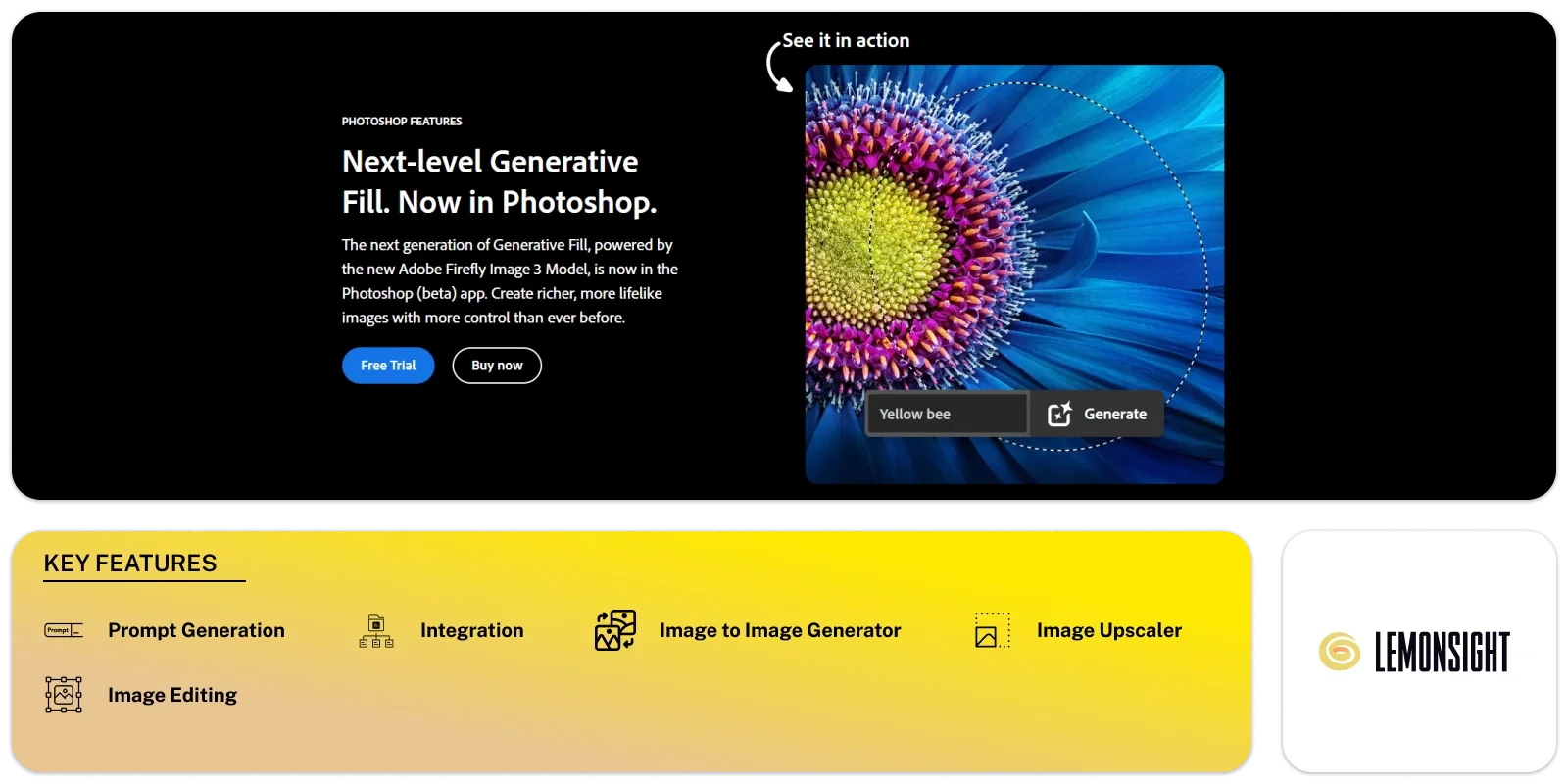
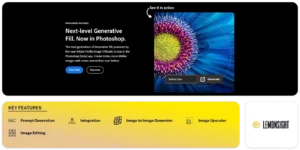
Generative Fill is a part of Photoshop (beta). It is driven by Adobe’s new Firefly Image 3 Model. This tool offers impressive control over image production, letting you create detailed and lifelike images. The tool helps you modify intricate designs with ease, giving you total control from start to finish.
You can begin by entering a simple text prompt. The tool translates it into an impressive image with little effort. This process takes place within a text-entry prompt box, where you describe the object or scene you want. Alternatively, you can leave the box empty, letting Photoshop generate the details based on the image around it. If you have a reference image, you can upload it for more tailored outcomes.
The platform empowers you to experiment freely and explore new ideas. It creates remarkable concepts quickly, far faster than traditional methods. The tool allows you to try out various approaches without much delay. The integration with Photoshop also includes Reference Image and Generate Similar. These features help you customize your creations even further. You can upload sample images for more specific results or generate variations of images you already like.
The combination of Generative Fill and Generative Expand offers a powerful way to add and alter image elements. It works on a new layer, keeping your original image intact. This non-destructive approach means you can enhance or remove changes anytime without losing the original image. The process becomes smooth and stress-free as you work with these elements.
The platform simplifies removing unwanted objects or expanding an image’s boundaries. The tool automatically generates content matching the existing image’s perspective and lighting. It adjusts the shadows and reflections so that everything looks natural and cohesive. Adding new parts to your image feels effortless because the tool does the hard work for you.
You can create photorealistic images with little effort using this platform. The tool helps you visualize your creative ideas and speeds up tough edits. Its accuracy makes it easier to bring your ideas to life. This tool translates your concepts into reality, turning your vision into a stunning, high-quality image. You will enjoy how efficiently it works, allowing you to focus more on your creativity while easily handling complex edits.
| Plan | Monthly | Annually |
|---|---|---|
| Free | – | – |
| Standard | Free Trial | Free Trial |
| $34.49/mo | $22.99/mo |
To start, you can enter a text prompt or leave the prompt box empty. The tool will automatically generate the image based on your input or the surrounding area.
Yes, you can upload a reference image to get more tailored results. This helps the tool create an outcome that closely matches your desired style or subject.
Your original image stays intact. The tool creates content on a new layer, so you can edit or remove changes without affecting the original image.
The tool takes into account perspective, lighting, shadows, and reflections. This ensures that the generated content blends naturally with your original image.
Yes, you can create different versions of the generated images. You can experiment with variations to refine your final output without starting from scratch.